

Additional Information
The most popular free developer tool for your Windows PC
| Version | Notepad++ 8.9 (64-bit) |
| Requirements |
Windows XP64/Vista64/Windows 7 64/Windows 8 64/Windows 10 64/Windows 11 |
| Updated | January 05, 2026 |
| Author | Don Ho |
| Category | Developer Tools |
| License | Open Source |
| Language | English |
| Download | 6283 |
Overview
Based on a powerful editing component Scintilla, Notepad plus plus is written in C++ and uses pure Win32 API and STL which ensures a higher execution speed and smaller program size. By optimizing as many routines as possible without losing user friendliness, Notepad++ 64 bit is trying to reduce the world's carbon dioxide emissions. When using less CPU power, the PC can throttle down and reduce power consumption, resulting in a greener environment.
Notepad++ is a powerful text editing software built on the Scintilla editing component. Written in C++, it uses pure Win32 API and STL, which ensures a faster performance and smaller program size. The app is designed to be user-friendly while also optimizing as many routines as possible to reduce carbon dioxide emissions. By using less CPU power, your PC can conserve energy and contribute to a greener environment.
For languages that are not supported by the program, the User Language Define System can help. This system allows users to define their own language, including syntax highlighting, folding, commenting, and operator definitions. You can define your language through the User Language Define Dialog or check if it has already been defined by someone else in the User Defined Languages Collection.
From version 8.4.2, It allows users to customize the toolbar icons and from version 3.1, it has the ability to support extensions and plugins.
Overall, Notepad++ is a powerful upgrade from the default Notepad application, and this is evident as soon as you launch it. It is a versatile tool that is suitable for both casual and advanced users. If you feel that the basic Notepad offered by Microsoft no longer meets your needs, then Notepad++ may be a great alternative for you.
Is it safe to download and install Notepad++?
Notepad++ is a widely-used and highly-regarded program that has been around for many years. However, due to its popularity, there are many imitations and fake versions available online. To ensure that you're downloading the legitimate program, make sure to download it from a trusted source such as the developer's website or FileHorse.com. Additionally, the developer's website also offers information on upcoming versions and the option to subscribe to an RSS feed.
Aside from some minor technical glitches such as blurry text or occasional launch issues, Notepad++ is a great program. However, it is only available for Windows 11 or Windows 10, which limits its accessibility to users on other platforms. Additionally, it may not be the best choice for beginners as it does not offer many built-in tutorials or help resources.
But for those who already have some coding knowledge, The app is a great choice, and its reputation is supported by a wealth of online resources, tutorials, and user forums that can help with any questions or issues that may arise.
How to Use
- Download and install Notepad++: You can download Notepad++ from its official website or FileHorse and follow the installation instructions.
- Launch Notepad++: Once installed, launch the application by double-clicking on its icon.
- Create a new document: To create a new document, go to "File" and select "New." Alternatively, you can use the keyboard shortcut "Ctrl + N."
- Edit text: You can type and edit text in the document as you would in any other text editor.
- Save your document: To save your document, go to "File" and select "Save." Alternatively, use the keyboard shortcut "Ctrl + S." You can also save your document with a specific file format, such as .txt, .html, .php, etc.
- Customize Notepad++: Notepad++ offers several customization options, including the ability to change the font size and color scheme. To access these options, go to "Settings" and select "Style Configurator."
- Use plugins: Notepad++ also supports plugins that can extend its functionality. To install and use a plugin, go to "Plugins" and select "Plugin Manager."
- Search and replace text: Notepad++ also offers a powerful search and replace function that allows you to find and replace text within a document or across multiple documents. To use this function, go to "Search" and select "Find" or "Replace."
The program comes with many useful features that make working with large text files extremely easy. Some of them are:
- Syntax Highlighting and Syntax Folding
- User-Defined Syntax Highlighting and Folding
- PCRE (Perl Compatible Regular Expression) Search/Replace
- GUI entirely customizable: minimalist, tab with close button, multi-line tab, vertical tab, and vertical document list
- Document Map
- Auto-completion: Word completion, Function completion and Function parameters hint
- Multi-Document (Tab interface)
- Multi-View
- WYSIWYG (Printing)
- Zoom in and zoom out
- Multi-Language environment supported
- Bookmark
- Macro recording and playback
FAQ
What is Notepad++?
Answer: Notepad++ is a free and open-source text editor for Windows that offers several features beyond the standard Notepad application.
How do I install Notepad++?
Answer: You can download Notepad++ from its official website or FileHorse and follow the installation instructions.
What programming languages does Notepad++ support?
Answer: Notepad++ supports a wide range of programming languages, including HTML, CSS, JavaScript, PHP, Python, and more.
How do I use the search and replace function in Notepad++?
Answer: To use the search and replace function in Notepad++, go to "Search" and select "Find" or "Replace." You can then enter the text you want to find or replace and choose the scope of the search.
Can I customize the color scheme in Notepad++?
Answer: Yes, you can customize the color scheme in Notepad++ by going to "Settings" and selecting "Style Configurator."
Does Notepad++ support plugins?
Answer: Yes, Notepad++ supports plugins that can extend its functionality. To install and use a plugin, go to "Plugins" and select "Plugin Manager."
Can I edit multiple documents at once in Notepad++?
Answer: Yes, you can edit multiple documents at once in Notepad++ by using the "View" menu and selecting "Multi-View."
How do I change the font size in Notepad++?
Answer: You can change the font size in Notepad++ by going to "Settings" and selecting "Style Configurator." You can then choose the font size for various elements.
Can I open large files in Notepad++?
Answer: Yes, Notepad++ can handle large files, but it may become slower as the file size increases.
Is Notepad++ available for Mac or Linux?
Answer: Notepad++ is currently only available for Windows, but there are similar text editors available for Mac and Linux, such as Sublime Text and Atom.
Conclusion
Overall, Notepad++ is a versatile and user-friendly text editor that can be used for a wide range of purposes, from simple note-taking to advanced programming. With its numerous features and customization options, it is a great choice for anyone looking for a powerful and flexible text editor.

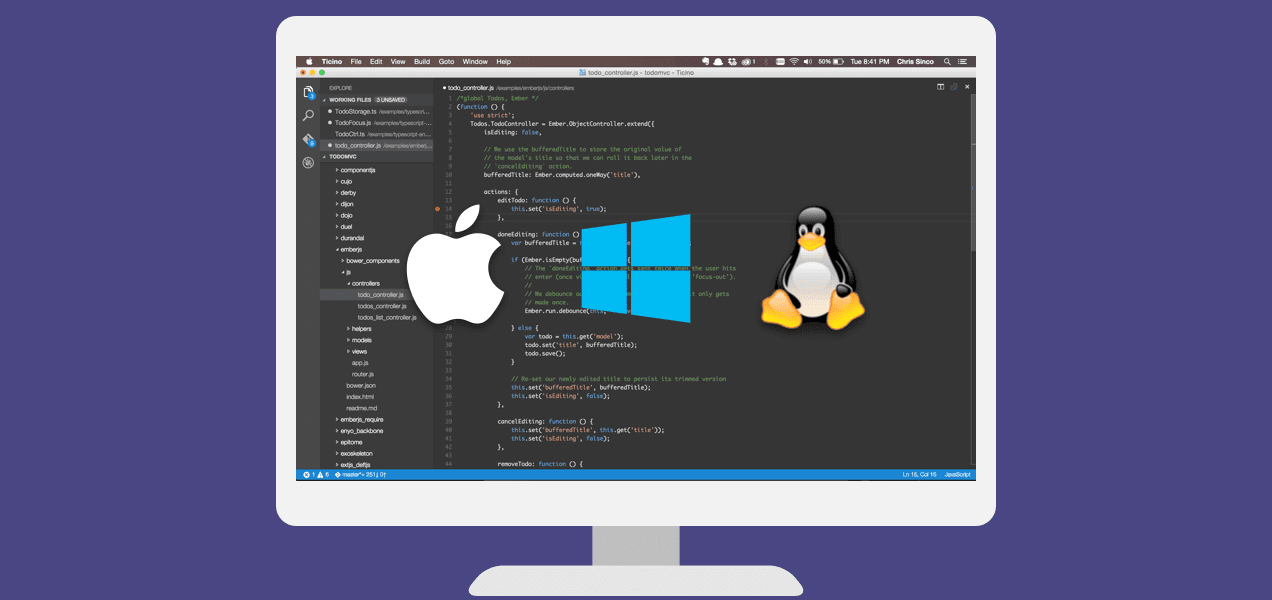






No comments yet. Be the first to comment!